.jpg?width=1154&height=692&name=Blog_Customer-Education%20(1).jpg)
Here are some general terms you may encounter when looking at conferencing systems.
Cloud Hosted vs On-Premises
Traditional infrastructure for video conferencing requires on-premises servers and additional hardware. Cloud Hosting is an alternative to on-premises which instead allows users to connect over the internet to infrastructure provided (“hosted”) by a third-party company. The vast majority of popular solutions today are cloud hosted. This includes Microsoft Teams, Zoom, Cisco Webex, and Google Meet.
Internal vs External Participants
Internal participants are simply other members of your organization, while external participants are anyone outside of your organization. This is typically only applicable when you have a business plan with multiple users. Sometimes options are different for internal or external participants in a meeting. Features vary based on the platform used and which plan your organization is on.
Hardware vs Software Conferencing
The distinction between hardware and software conferencing systems has become harder to define and continues to blur. In the early days of video conferencing, you would need a rack full of dedicated, expensive equipment, a room specifically set up for conferencing, and sometimes a special internet/network connection. These were hardware solutions, and traditionally could only make calls to other hardware video conferencing systems.
Software-based conferencing uses software running on any standard computer and doesn’t require any special hardware or network connections. Users can run a program on their laptop and join a conference from anywhere they can access the internet.

Hardware conferencing typically provides a better experience for users, with higher quality audio and video, better handling of multiple people in the room, and sometimes rooms that are built with the layout, lighting, and acoustics to produce the optimal experience. Software conferencing allows for greater flexibility and convenience, allowing users to join from anywhere, using their computer, tablet, or even smartphone.
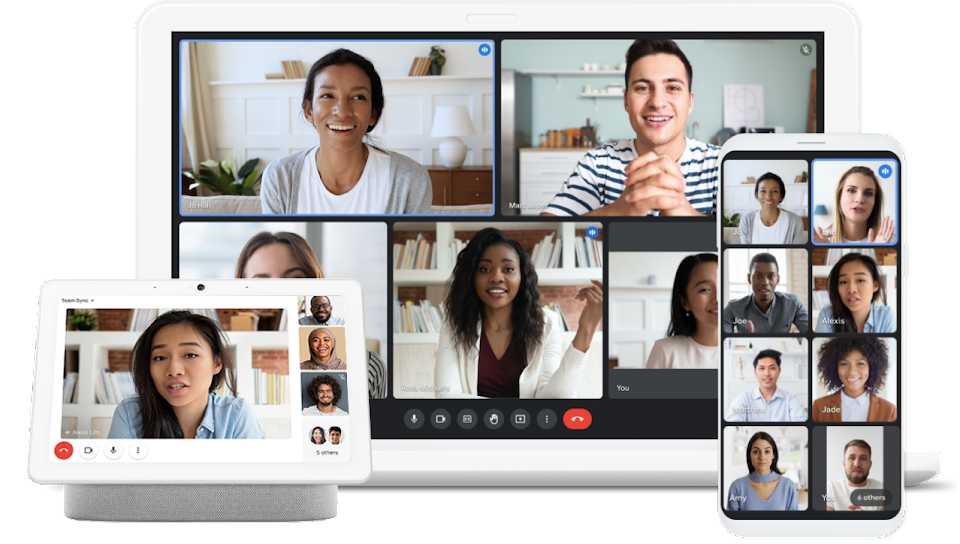
Most modern platforms allow you to have a mix of hardware and software conferencing, with users of either system joining meetings together. This allows for the best of both worlds, where users in a conference room can have a high-quality experience, while other users can join using whatever device they have available at the moment.
Over the past few years, specialized hardware has gotten much cheaper and easier now, with things like the Logitech Rally and Poly Studio product lines. Some platforms even let you install software to use a regular PC for a hardware conferencing experience (for example, the Zoom Rooms application for Zoom), although these still require other hardware for audio and video.
Far End
This is simply the other remote participants in the meeting.
Self View
This is the camera view of yourself you may see with the other participants, or in the corner of your screen, depending on your platform. This can typically be hidden to save screen space, or if you just don’t like looking at yourself.
Virtual backgrounds
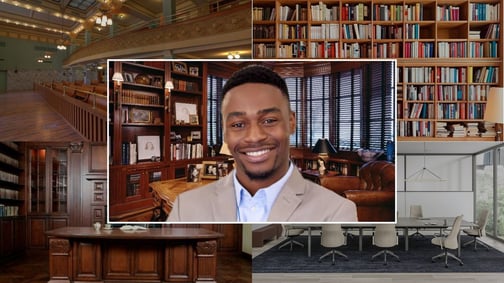
This allows you to change the background of your video, virtually. This is great if
you’re not in a place with a great background, and you don’t want other participants to see it. Most conferencing programs support this, but just be aware it doesn’t always work perfectly.
Audio Terms
Here are some of the more technical terms you may see used related to audio systems in a conference room.
DSP
“Digital Signal Processor” - In A/V Systems, this typically refers to audio processing. These devices can be built into other products, standalone boxes, or even software integrated into the conferencing systems. They will do things like mix signals together from multiple microphones, or apply filtering to the signals to improve audio quality for you and for the other people in your meeting. Common hardware DSP devices include Biamp Tesira, QSC Q-Sys, and Shure IntelliMix P300.
AEC
“Acoustic Echo Cancellation” - this keeps the audio playing through your speakers from being picked up by your microphones. When this happens, the other people in your meeting hear an echo of themselves. If you’ve ever been in a meeting with someone and heard an echo of yourself 1-2 seconds later, it generally means that the other person’s echo cancellation isn’t working (and there’s very little you can do to fix it).
Traditionally, this was built into the DSP device, and required specialized hardware to perform. With the growing power of computers, this is now built into Zoom and Teams (and most other conferencing software). In more complex systems, this may be performed by a hardware DSP, and have the echo canceling disabled in the conferencing software.
Beamforming Mic
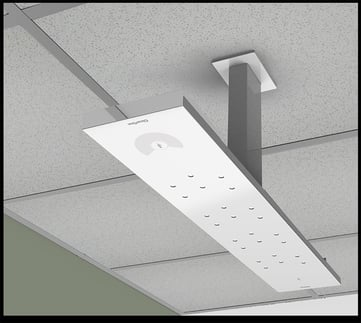 Basic microphones operate a lot like a speaker in reverse. But microphones have advanced a lot over the past few years. Now what looks like one microphone can have a dozen or more individual microphone elements.
Basic microphones operate a lot like a speaker in reverse. But microphones have advanced a lot over the past few years. Now what looks like one microphone can have a dozen or more individual microphone elements.
The beamforming part comes in by taking what each microphone element receives, and processing them to make a combined signal. By comparing the slight differences in the sound between the microphones, the processor can determine where a sound is coming from in the room.
This can be used in some beamforming microphones to allow certain areas to be excluded from the signal, and not heard. This could be noisy HVAC or other equipment, or a doorway so outside audio is reduced.
While this technology works well, it’s not magic. There’s only so much that can be done, and if your room is poorly designed or very noisy, you can still have poor results.
Common beamforming microphones are Shure Microflex Advance, Sennheiser TeamConnect, Biamp Parlé, and ClearOne BMA.
Audio Over IP
Audio over IP technology does just what it sounds like, it sends audio signals over a network connection. There are several different technologies used today, with varying degrees of compatibility. Dante, AES-67, and AVB are among the most popular technologies. AVB and AES-67 are open standards, while Dante is a proprietary protocol, but is widely supported by many manufacturers. Different technologies have different network requirements, but it is worth noting that AVB requires switches that have specific support for it, while most other technologies can be run on standard managed switches.
Video Terms
Here’s a quick overview of video terms you may see used.
4k, 2160p, 1080p, 720p, etc
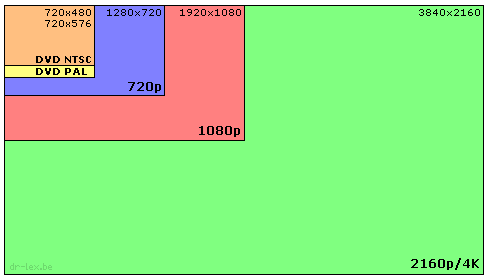
These terms all describe the resolution of a video signal, and how many pixels make up the image. In general, the more pixels you have the better the image quality will be. These resolutions apply to both the camera being used to capture you, and the display(s) showing other participants.
At the time of writing, none of the most popular conferencing platforms support anything more than 1080p for cameras on your PC (that’s Microsoft Teams, Zoom, Cisco Webex, and Google Meet). But 4k cameras can still provide benefits, like being able to digitally zoom and frame participants without losing quality.
Most TVs and large displays available today support UHD 4k resolution (3840x2160). Even if your current display only supports 1080p, you can still have a decent conferencing experience with it. If you have a 75” display, you likely won’t notice a difference if you’re sitting more than about 10 feet away. For a 55” display, you’ll have to be even closer at about 7 feet.
Content Sharing
Content sharing is just the ability to share your computer screen on the video conference, usually in addition to your camera video. For software conferencing, this is done using the “Share” or “Share Screen” button in the software.
For hardware conferencing, you may have a few options. All platforms offer different options for sharing the content from your computer using software, similar to how you normally share when joining from your computer.
Some platforms also offer the ability to plug in directly with an HDMI cable to your computer. This eliminates the need to run software on the computer, or perform any type of pairing, which could be useful if external users want to present in your conference room. But this also increases costs and complexity, and is an additional item to maintain.
HDMI CEC
“Consumer Electronics Control” - In this context, it allows for devices plugged into displays to control them. Different manufacturers branded this feature differently. You’ll see it called Anynet+, Aquos Link, Bravia Link, SimpLink, or Viera Link. HDMI CEC can allow for the room displays to be powered on and off automatically by the conferencing system. It’s generally supported by all major conferencing platforms, but there are many caveats.
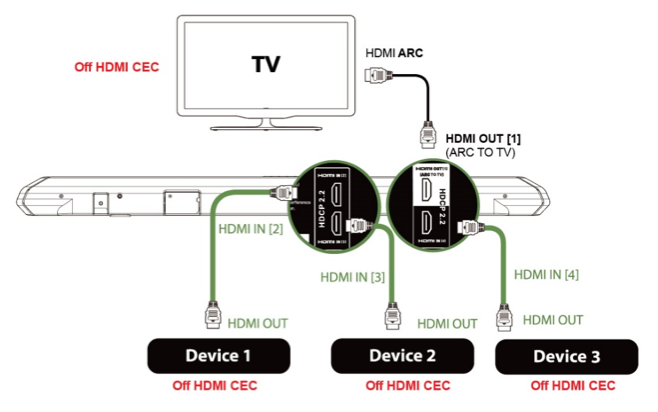
Compatibility can be hit or miss, where both the conferencing hardware and the displays used must both support CEC, and sometimes still it won’t work as desired. It’s difficult to determine compatibility for sure without actually testing the products together.
In Review
Modern conferencing systems strive to make the experience seamless and easy for the end users, but this simplicity necessitates complexity under the hood. This article should give the basics of some of the terminology you might see working with a conferencing system.
You don’t need to understand everything here to have a simple, easy to use conference room system, though. A good AV integrator or managed service provider like Profound Technologies will work with you to understand your needs and help put together a system that works best for you.
.jpeg)
.jpg)