Recommended Steps
Please make the following changes to the Teams Room PC power settings:
A) Change the Device Manager - Universal Serial Bus Controllers section - expand this section then select all lines in this section one at a time Right-click select Properties - Power Management Tab to uncheck "turn this device off to save power".
B) Open Windows Settings - Power and Sleep -
Power settings: set to High or Ultimate Performance, set all to Sleep Never
Please Access Power Options on the NUC
Enable High or Ultimate Performance
Change Plan setting
Change Advanced power settings
Incorporating these power settings adjustments will help ensure your Teams Room PC operates optimally and is always ready for productive meetings.


.jpg)