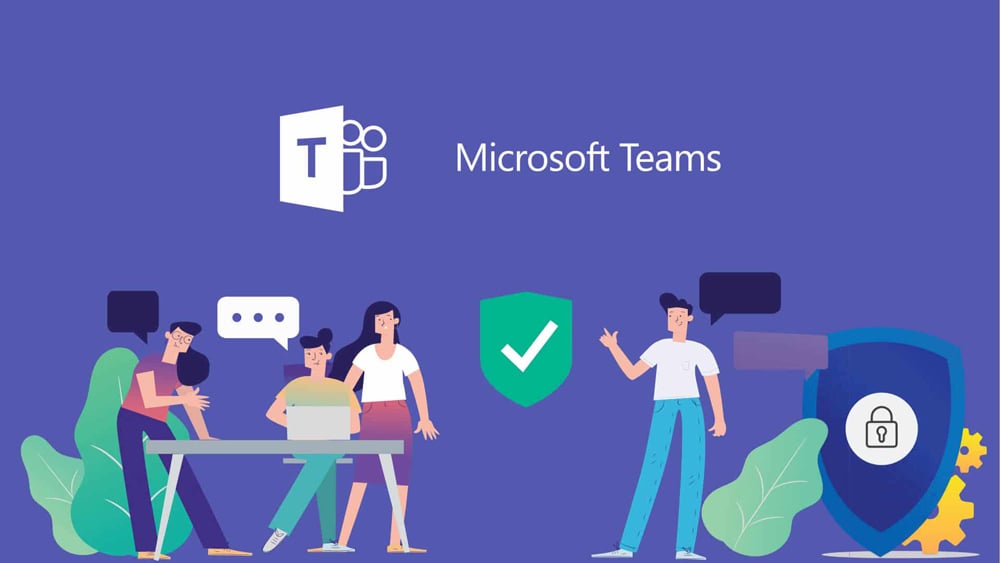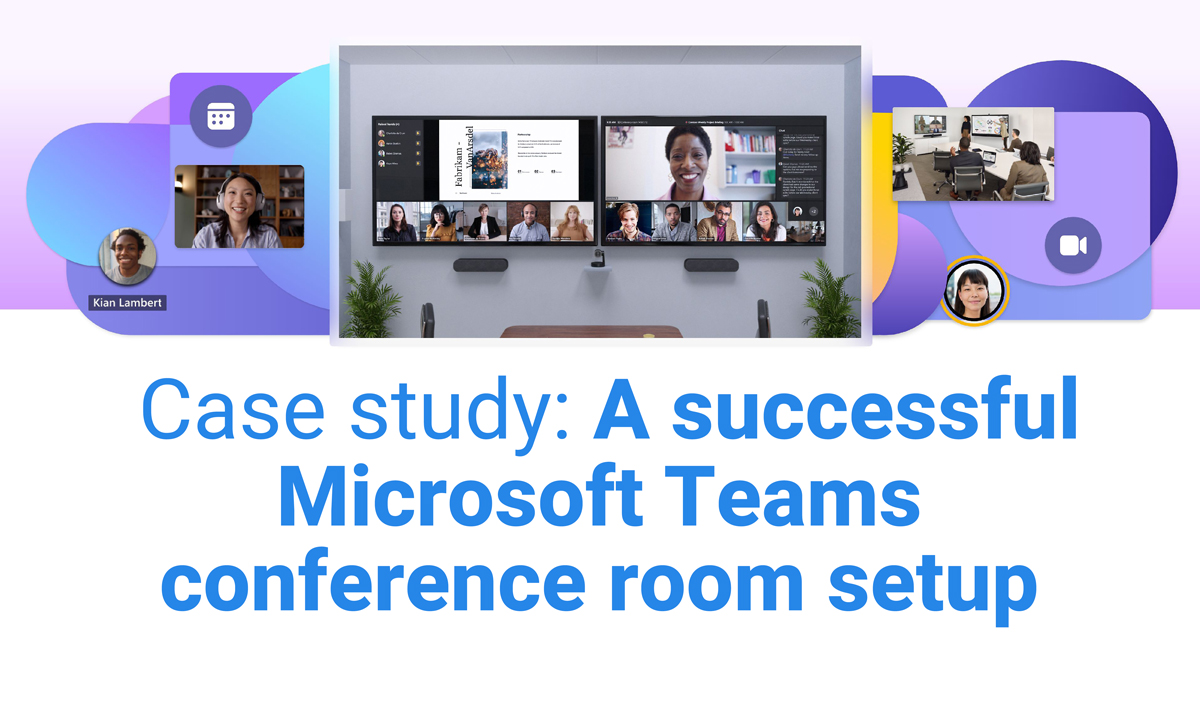Installation/Integration FAQ and Common Pitfalls
Logitech Rally Bar + Rally Bar Mini
Q: What is the standard best practice for mounting Rally Bar devices?
A: When installing Rally Bar/Rally Bar Mini, using the Rally Bar TV Mount to install the Rally bar beneath the display is preferable to above the display. It’s important to leave a couple inches clearance between the Rally Bar and bottom of display for leaving the ability to put the display into service position. Consider this when measuring your display height while mounting.
Logitech Rally Plus
Q: Where are the preferred locations for where to install/mount devices?
A: Mount NUC and Swytch Hub on the right side of the left display. This allows for closer cable connections and running the power for Table and Display hub in ceiling from wattbox upper right of left display. Speakers have proprietary cables and length. If needing a little extra cable length, reverse the sides of the speakers to allow the cable length to work with the display hub and table hub mounted in the ceiling above the camera location. When installation is complete, no cables should be visible.
Logitech Rally Products with Room Computer (NUC)
Q: What network connections are needed when installing a rally bar/rally bar mini with a room PC?
A: Only the room PC requires a network connection. The Rally bar/Rally bar mini is simply a USB connection to the NUC which supplies network and driver connectivity. If the NUC isn’t immediately receiving network connection, reach out to the local contact or LAN admin and supply them the MAC address of the NUC if needed.
(NOTE: If the client doesn’t have an SLA, the client should be instructed to making their own logitech sync account, and the devices will be added to their account instead) Once signed in to an account and all peripheral devices are plugged in and detected in the inventory list, apply all available updates)
Q: How do you set camera presets?
A: - Hold camera preset 1 or 2 to set preset, hold center camera button to set home